Updated August, 2016, to reflect changes in Google Ads Editor and added support for the expanded text ad format.
In the Summer of 2015, Google removed the HTML export feature from Google Ads Editor. We made heavy use of this functionality in order to share new campaigns with clients for approval. To replace it, I created a Google Sheet with scripts that format text ads and/or keywords organized by ad group and campaign, formatted for review by a client. Google has since added HTML export back, but the export includes a lot of detail and is overkill for some purposes. My tool provides a simple view of keywords and ads, which is helpful when you
If this sounds like something you might benefit from, please give it a try and let me know what you think. The functionality is pretty limited, for example campaign settings and negative keywords are not included. I focused on the elements that tend to require client review and approval. If you want to export every detail, the native Google Ads Editor functionality is a better option.
I’d love to hear ideas for how to make this tool better (in the comments section below). I can’t promise I’ll do everything, but you are also welcome to customize your own version for your purposes.
Ugly-ass CSV export:
Shiny, new, beautifully-formatted export:
There are two versions of the worksheet. v0.1.2 is the original version, and supports regular text ads. v0.2 has been updated to support expanded text ads. Sorry, there isn’t a version that supports both formats – you’ll have to use them separately if you want to export both types of ads.
They are read-only. You will need to create your own copy in order to use the sheets, since they require edit permissions in order to function. If you are logged in to a Google account, you will have the option to ‘Make a copy …’ under the File menu. This saves a copy to your My Drive folder, with full permissions. I will likely be fixing bugs and adding features, so check back periodically for new versions.
How To Use
- In the worksheet, there is an Ad Formatter menu at the top, to the right of Help. Select ‘Clear all’ to clear any existing data from the worksheet, if necessary.
- In Google Ads Editor: select ‘Account > Export > Export current view’ from ‘Ads and extensions > Text ads’ or ‘Expanded text ads’ and export as CSV. (This step is not necessary if you are only formatting keywords.)
- Copy result to the ‘ads csv’ tab in the worksheet. The ad writing script looks for a sheet named ‘ads csv’, so don’t rename this tab.
- In Google Ads Editor: select ‘Account > Export > Export current view’ from ‘Keywords and targeting > Keywords ‘ and export as CSV. (This step is not necessary if you are only formatting ads.)
- Copy result to ‘keywords csv’ tab in the worksheet. The keyword writing script looks for a sheet named ‘keywords csv’, so don’t rename this tab.
- In the worksheet: select ‘Ad Formatter > Format ads’ to bring up the ad formatting dialog box. The dialog box has the following options:
- Export name – the name of the tab or worksheet to which ads will be exported
- Export keywords – set to ‘No’ if you only want to export ads
- Export ads – set to ‘No’ if you only want to export keywords
- Active status – if set to ‘Active Only’, only active ads and keywords in active ad groups and campaigns will be exported
- Create new worksheet – if set to ‘Yes’, the export will be written to a new worksheet in your Google My Drive folder. This is a useful option if you are planning on sharing the Google sheet directly with clients. If set to ‘No’, the export will be written to a tab with the name you specified in ‘Export name’.
- In order to share your sheet with someone else, you will need to go to File > Share … and set the required permissions.
- If you find yourself running into Google Sheets size limits, or formatting is taking a long time, try breaking up your account into multiple exports or editing the CSV export files to make them smaller.
- You can collaborate with the client directly in the document
- You can set Tools > Notification rules to be notified when someone else changes the doc
- You can go to File > See revision history to see what changes were made by someone else
Shoutout to Michael Maguire and his fantastic blog and ebook about extending Google Sheets with Apps Script. If it weren’t for him, I’d probably still be beating my head against VBA/Excel.
I know there’s still plenty of room for improvement in my code, so any feedback is appreciated. Please put feedback/suggestions in the comments.

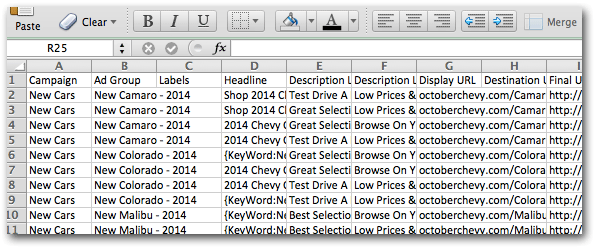


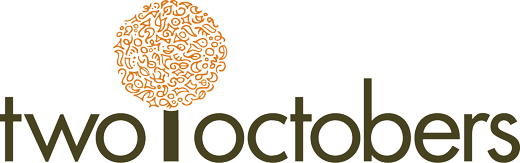


This has been such a great tool for me! When will this work with expanded text ads? Thanks!
Sorry for the delayed response. I will try to add this soon. Will add a comment when I do so you can be notified. Kind regards, Nico.
Thank YOU! That would be REALLY cool if you could make it work with those. This has been very useful for us too.
That would be great, thanks Nico! This tool has been amazing so far, thanks so much for
I created an updated version that supports expanded ads: https://docs.google.com/spreadsheets/d/1Rbl-Us5Lw_ZudX_oBkryzuG5a-1cWHnaOh8YLpfjmlo
Let me know if you run in to any issues. Thanks!
Thank you so much Nico, this tool is a life saver! I’ve just exported the first expanded text ads structure and everything looks great so far. Will keep you posted if I run into anything. Thanks again for taking the time out to update this!
Great to hear. You’re welcome!
This is fantastic!