Update 3/9/16:
There is still a way to add location extensions manually to your Google Ads account. Below are the 5 simple steps to make this happen.
1) Navigate to the ad extensions tab in Google Ads and select the red +Extension button.
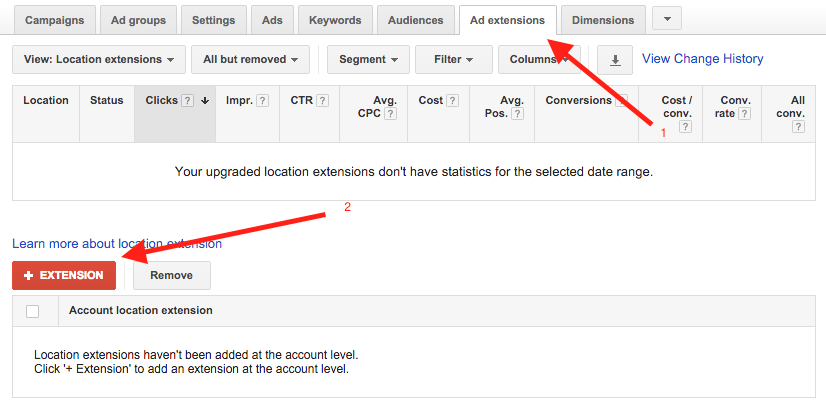
2) In the pop-up window that populates prompting you to use locations from Google Business Profile (formerly Google My Business) select the “or use a manual location feed” text link.
3) Select, “Create Manual Location Feed”
4) Select, +Item button to populate the box that will allow you to enter your information.
5) Enter your business information, click save, and you’re ready to go. Metrics for your location extension will populate in the ad extensions tab in Google Ads.
Orignal Post:
Google is updating how you can edit and add location extensions in Google Ads accounts. The transition to the new way of managing location extensions is rolling out in September. Below is an overview of why location extensions are important, what is changing, and what next steps you should take to ensure location extensions continue to display with your ads.
Why Location Extensions Are Important
Location extensions are just one example of ad extensions offered in the Google Ads interface. Other common ones you see with ads are sitelinks, call, and 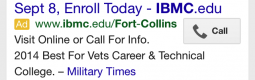 review extensions.
review extensions.
According to Google, on average ads that display with ad extensions see a 10% boost in CTR compared to ads that don’t have extensions. Google now also considers ad extensions when calculating where your ad will rank on the search result page and favors ads with extensions, so it is important to have a variety of ad extensions implemented in your account.
Location extensions in particular are helpful for businesses with physical locations. They help drive foot traffic by displaying your address with your ad. Searchers can also get directions directly from the ad by clicking on the address link, which then loads Google Maps. This is especially beneficial for people searching on mobile devices. Google research shows that 50% of consumers visit a store within one day of searching for local information on their smartphones.
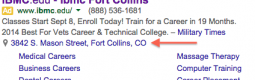 The image above is an example of what location extensions look like on a smartphone. The image to the right is an example of what it looks like on a desktop or laptop. Location extensions are indicated with a red arrow.
The image above is an example of what location extensions look like on a smartphone. The image to the right is an example of what it looks like on a desktop or laptop. Location extensions are indicated with a red arrow.
What is Changing With Location Extensions in Google Ads
Previously, addresses used for location extensions were manually entered into Google Ads. Starting soon, these will no longer be supported and will be removed from accounts.
Moving forward, Google Ads accounts must be linked to each location’s Google Business Profile page. All location information (name, address, phone, etc.) will be managed in your Google Business Profile dashboard. Any addresses you add to your GMB account will be eligible to show as location extensions in Google Ads and can be applied to specific campaigns with filters.
Ensure Location Extensions Continue To Display With Your Ads
We’ll be walking each of our clients through the transition process, but if you’re managing an account on your own here are the next steps you can take to make sure location extensions continue to show.
- Search Google or Google Maps with your business name to find your Google Business Profile account and identify if it has been verified/claimed by your organization. If you don’t have a Google Business Profile account, sign up for one.
- If the business has been verified figure out the appropriate Google login to access and edit the account. You’ll need this login to link Google Ads & Google Business Profile. If you find your business has not been verified start that process.
- Once the account is verified, and you have the login, link it to your Google Ads account. More information on the linking process can be found on this Google support page.
Have questions or looking for expert help with your Google presence and local marketing? Our Local SEO service can help.

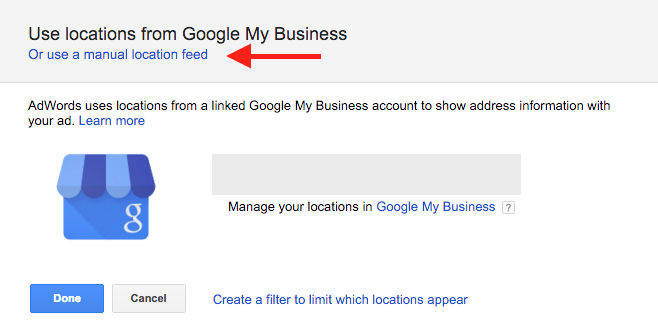

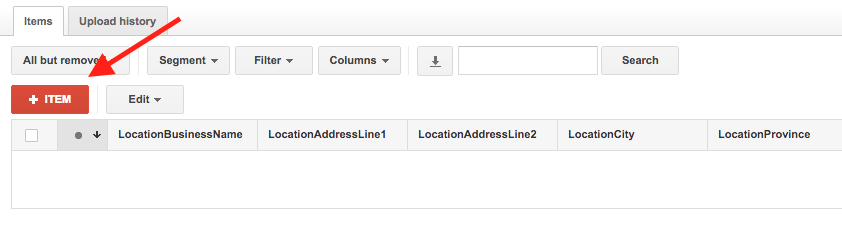
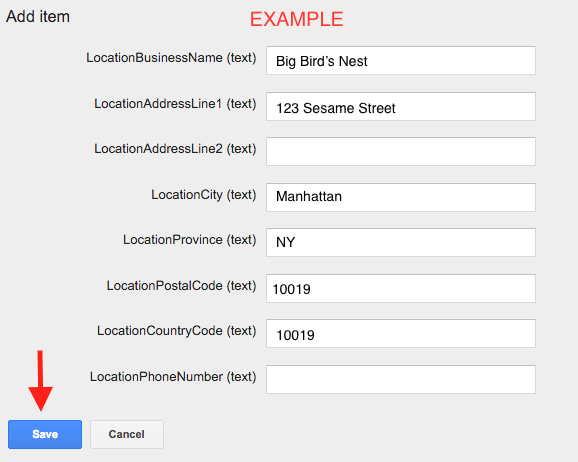

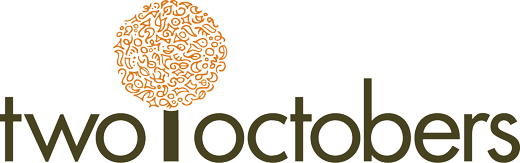


Do you use the meta keywords on your website then? Someone
told me to not bother with them a few months ago as they are ignored
Bookmarked your site, lets hope you keep up to date with your posts